 on the Assessments/Surveys
menu to expand it.
on the Assessments/Surveys
menu to expand it.or
Type a portion of the Class name in the Activity Title field. Select either Containing or Beginning With, then click Search.
You can add new Pre-Tests that appear when a user begins an online Course. Prescriptive Pre-Tests are mapped to top-level SCORM 2004 classes, and you can associate specific Questions to certain areas of the Class to determine the level of knowledge a student requires to test out of the Class.
It is important to note that while an Assessment and Instance are both added when you add a Prescriptive Pre-Test, they are not visible, nor can you edit them on the Assessments/Surveys or Instances pages. All changes to a Prescriptive Pre-Test must be done on the Prescriptive Pre-Test Properties page. On the ControlPanel:
 on the Assessments/Surveys
menu to expand it.
on the Assessments/Surveys
menu to expand it.|
|
If you selected a Class for which a Pre-Test already exists, a message displays. You have the option of editing the existing Pre-Test or selecting a new Class. |
The selected Class displays on the Prescriptive Pre-Test Properties page. Notice the Class structure is expanded on the page. Each module that has an objective that can be mapped has an option button next to it.
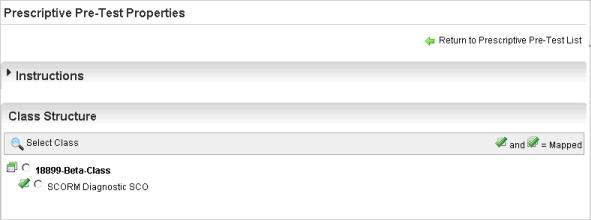
A check mark next to a module indicates there are Questions associated with it. Notice that SCORM Diagnostic SCO has Questions associated with it.
|
|
You must have at least one learning object mapped to Questions to save the Prescriptive Pre-Test. |
 next to the Question.
next to the Question.

Copyright © 2010-2015, Oracle and/or its affiliates. All rights reserved.